In the digital age, capturing high-quality screenshots has become an essential skill for professionals across various fields, from graphic design to software development and content creation. Whether you’re documenting a software bug, creating a tutorial, or sharing a moment from your gaming session, knowing how to print screen in high quality can significantly enhance the clarity and effectiveness of your visuals. This article delves into advanced techniques and tools that will help you achieve crisp, clear screenshots that meet professional standards.
Understanding the Basics of Screenshot Quality
Before diving into the methods of capturing high-quality screenshots, it’s crucial to understand the factors that influence screenshot quality:
- Resolution: The higher the resolution of your screen, the more detail your screenshot will capture. Screenshots taken on a 4K display will inherently have more detail than those taken on a standard HD display.
- File Format: The format in which you save your screenshot can affect its quality. Common formats include PNG, JPEG, and BMP. PNG is often preferred for high-quality images due to its lossless compression, which preserves detail.
- Screen Scaling: Many operating systems allow you to scale your display settings. If your screen is scaled up (e.g., 150% or 200%), the screenshot may appear blurry or pixelated. It’s advisable to capture screenshots at 100% scaling for the best results.
Advanced Techniques for High-Quality Screenshots
- Using Built-in Operating System Tools
Most operating systems come with built-in screenshot tools that can capture high-quality images:
- Windows: The Snipping Tool and Snip & Sketch allow you to select specific areas of your screen and save them in high-quality formats. For full-screen captures, the Print Screen (PrtScn) key can be used in conjunction with the Windows key to capture the entire screen.
- macOS: Pressing Command + Shift + 4 allows you to select a portion of the screen, while Command + Shift + 3 captures the entire screen. By default, macOS saves screenshots in PNG format, ensuring high quality.
- Utilizing Third-Party Software
For professionals seeking more control over their screenshots, third-party software can provide advanced features:
- Greenshot: This open-source tool offers customizable screenshot options, including the ability to annotate and export in various formats. It’s lightweight and integrates seamlessly with Windows.
- Snagit: A powerful tool for capturing and editing screenshots, Snagit allows users to create panoramic screenshots, record screen activity, and add annotations. Its editing capabilities ensure that your final image is polished and professional.
- Lightshot: This user-friendly tool enables quick screenshots with easy sharing options. It also allows you to edit your screenshots immediately after capturing them, which can be beneficial for quick adjustments.
- Optimizing Your Workflow
To ensure that you consistently produce high-quality screenshots, consider the following workflow optimizations:
- Set Your Display to Native Resolution: Always capture screenshots at your monitor’s native resolution. This ensures that you capture the maximum detail available.
- Use a High-Quality Monitor: Investing in a monitor with high color accuracy and resolution can significantly improve the quality of your screenshots.
- Edit with Precision: After capturing your screenshot, use image editing software like Adobe Photoshop or GIMP to enhance the image. Adjust brightness, contrast, and sharpness to ensure that the final product meets your quality standards.
Conclusion
Capturing high-quality screenshots is not merely about pressing a button; it involves understanding the tools and techniques that can enhance the clarity and effectiveness of your visuals. By leveraging built-in tools, utilizing third-party software, and optimizing your workflow, you can produce screenshots that are not only clear and detailed but also professional in appearance. Whether for documentation, tutorials, or presentations, mastering the art of high-quality screenshots will undoubtedly elevate your digital communication skills.



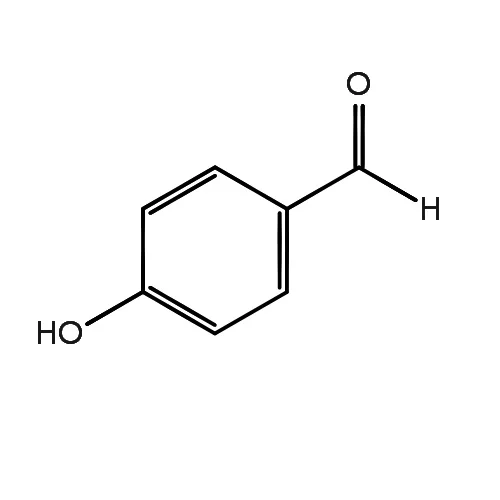



+ There are no comments
Add yours